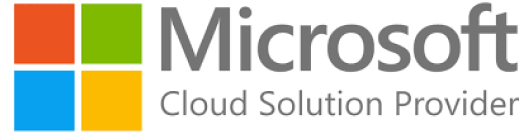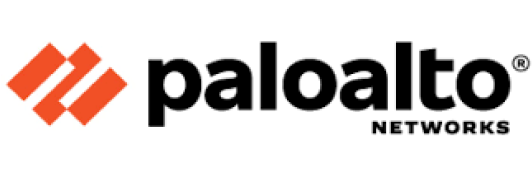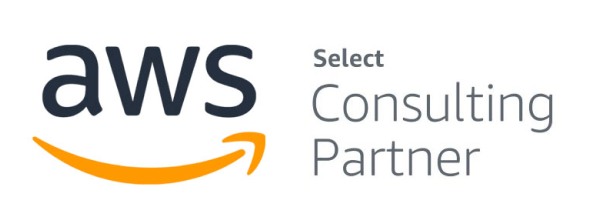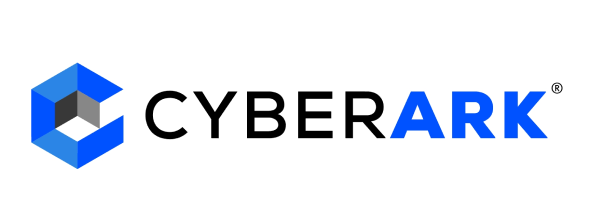Strengthening security in your Azure cloud environment is crucial for reducing risks and ensuring compliance as organizations increasingly depend on cloud platforms for critical workloads. Effective cloud security requires a blend of robust technical controls, strict access management, monitoring, and ongoing vigilance. Here are 10 essential tips—rooted in current best practices and expert recommendations—to help you fortify your Azure cloud security in 2025.

1. Enable Multi-Factor Authentication (MFA) for All Accounts
Relying solely on passwords exposes your cloud environment to brute-force attacks and credential theft. Enabling MFA ensures that users must present a second verification factor, which significantly lowers the probability of unauthorized access—even if passwords are compromised. Microsoft reports that MFA can block over 99.9% of automated cyberattacks on cloud accounts, making it one of the most critical steps you can take to protect your Azure resources. Azure Active Directory (AAD) allows seamless MFA integration, supporting biometric, SMS, and app-based verification.
2. Leverage Azure Security Center/Microsoft Defender for Cloud
Azure Security Center, now Microsoft Defender for Cloud, acts as a centralized security management hub. It provides:
- Security posture assessments
- Threat detection using AI and machine learning
- Security recommendations to remediate vulnerabilities
- Secure Score metrics that benchmark your environment’s compliance and configuration
This tool’s dashboard integrates with hybrid and multi-cloud deployments, giving security teams a complete view and actionable insights, such as missing patches or exposed services. Make sure to turn on Microsoft Defender for threat protection—not just for Azure resources, but across your entire hybrid estate.
3. Encrypt Data at Rest and in Transit
Data breaches remain a top concern. By encrypting all sensitive data—both when stored (“at rest”) and when moving across networks (“in transit”)—you guard against unauthorized snooping and theft. Azure provides native support for strong encryption standards such as AES-256 for storage and TLS 1.3 for network connections. Use Azure Key Vault to manage encryption keys securely, rotate them regularly, and track their use.
4. Enforce Role-Based Access Control (RBAC) and the Least Privilege Principle.
Limit both user and service access to only what is necessary for their roles. Azure RBAC lets you:
- Assign granular permissions tied to specific resources
- Create custom roles for unique tasks
- Avoid employing broad “owner” or “global admin” roles except where strictly required
Review and prune permissions regularly, especially for admins and automated accounts, to reduce the risk of lateral movement in the event of a breach.
5. Consistently Check Activity Logs and Turn on Security Alerts
Visibility is foundational to security. Azure logs all access and configuration changes, which can be collected and analyzed in:
- Azure Monitor: For general activity and insights
- Azure Sentinel: As a SIEM (security information and event management) tool, Sentinel aggregates logs for threat detection, correlation, and automated response
Configure real-time alerts for anomalous behavior, such as unfamiliar logins, privilege escalation, and failed access attempts. Routinely review logs to spot early indicators of compromise.
6. Keep All Systems and Applications Up-to-Date
Unpatched software is a leading attack vector. Ensure every part of your Azure environment—including VMs, containers, PaaS services, and applications—is equipped with the latest security updates:
- Use Azure Update Management to automate OS-level patching
- Enable automatic updates for supported PaaS services
- Use Defender for Cloud to find vulnerabilities and provide fixes.
Accelerate patch cycles for resources accessible to the internet and obtain updates only from verified sources.
7. Secure Admin and User Endpoints with Dedicated Workstations
End-user devices represent a weak link in cloud security. Provide privileged users with isolated, hardened workstations—like Microsoft’s Privileged Access Workstations (PAW)—to perform sensitive tasks. By minimizing installed software and blocking internet access, PAWs reduce the attack surface dramatically, making it difficult for phishing, malware, or browser-based threats to succeed.
8. Protect Your Network with NSGs, Firewalls, and Web Application Firewalls (WAF)
Securing the perimeter and internal communication within your network is vital. Implement:
- Network Security Groups (NSGs) to tightly control inbound and outbound traffic to VMs and subnets, allowing only necessary protocols and IP addresses
- Azure Firewall for advanced traffic filtering, application rules, and logging
- Web Application Firewalls (WAF) in front of applications and APIs to block malicious traffic like XSS or SQL injection attempts
Regularly audit rules and segment resources into subnets with different trust levels.
9. For secure secret management and storage, use Azure Key Vault.
Secrets such as passwords, API keys, and connection strings must not be embedded in source code or configuration files. Use Azure Key Vault to securely store certificates, cryptographic keys, and secrets:
- Centralized management and access control
- Automated rotation and expiration policies
- Detailed access logs and auditing
- Integration with managed identities for applications
Limit vault access using RBAC and avoid sharing secrets across multiple environments unnecessarily.
10. Establish Strong Security Policies and Conduct Regular Security Reviews
Codify security requirements in policies so every workload is held to the same standard. Use Azure Policy to enforce compliance—whether that’s requiring encryption, denying public IPs on sensitive resources, or mandating MFA for all users. Periodically review environment configurations, conduct penetration testing, and leverage Secure Score to identify gaps and track improvements.
Additional Tips for Going Beyond the Basics
- Take DDoS Protection into Practice: Use Azure DDoS Protection to automatically identify and stop large-scale attacks.
- Backup and Recovery: Regularly back up critical data and test restores to ensure business continuity in the event of an attack.
- Security Awareness and Training: Ensure all users, including developers and administrators, understand secure practices and emerging threats.
- Continuous Improvement: Stay updated with Azure’s evolving security recommendations and community threat intelligence feeds.
Common Pitfalls to Avoid
- Not regularly checking out-of-date accounts or granting too many global admin access
- Using shared accounts or reusing credentials across environments
- overlooking endpoint security and relying on the cloud solution provider to manage all security-related tasks (“shared responsibility” paradigm)
- Focusing only on external threats while missing insider (internal) risks
Final Thoughts and Next Steps
Securing your Azure cloud is not a single project—it is an ongoing process requiring comprehensive, defense-in-depth strategies. By consistently applying these essential tips, you
dramatically reduce your organization’s risk profile. Regular reviews, proactive monitoring, and a strong security culture keep your cloud investments safe and compliant well into the future.
If you’re just starting, prioritize MFA, secure identities, and continuous monitoring, then progress toward tighter network segmentation, secret management, and automation of your security controls. Azure offers a rich ecosystem of security tools—make use of them, stay informed about emerging threats, and foster a culture that values and practices robust security every day.
FAQ:
1. Does Microsoft handle all aspects of Azure security?
No. Azure operates under a shared responsibility model. Microsoft secures the infrastructure, physical network, and foundational services, while customers are responsible for securing their data, identities, configurations, and access controls.
2. What is Azure Security Center’s (Defender for Cloud) function?
Azure Security Center (now part of Microsoft Defender for Cloud) provides centralized visibility, threat protection, and security recommendations across your Azure and hybrid cloud resources. It helps detect misconfigurations and proactively strengthens your security posture.
3. How can I prevent unauthorized access to my Azure resources?
You can prevent unauthorized access by:
- Enabling Multi-Factor Authentication (MFA)
- Applying Role-Based Access Control (RBAC)
- Using Conditional Access Policies
- Monitoring sign-ins and suspicious activity via Azure AD logs
4. How can I encrypt my data in Azure?
Azure supports encryption both at rest and in transit:
- At rest: Transparent Data Encryption (TDE) for databases, Azure Storage Service Encryption, and Azure Disk Encryption.
- In transit: Secure data using HTTPS/TLS protocols.
- You can also use Azure Key Vault to manage encryption keys securely.
5. What tools are available in Azure for monitoring and logging?
Azure provides:
- Azure Monitor for metrics and telemetry
- Azure Activity Logs for tracking changes
- Log Analytics for querying logs
- Microsoft Sentinel for SIEM and threat intelligence
6. Can I perform penetration testing on my Azure environment?
Yes, but you must follow Microsoft’s guidelines for cloud-based penetration testing. You don’t need prior approval for most common tests on your own resources, but it’s important to check Microsoft’s official policy before conducting tests.
7. How often should I review and update my Azure security practices?
Regular reviews are recommended:
- Perform security assessments quarterly or after any major change
- Monitor alerts daily
- Review permissions and roles monthly
- Update and patch systems as soon as updates are available
8. What are some common security risks in Azure environments?
Common risks include:
- Misconfigured access controls
- Lack of encryption
- Inadequate monitoring or logging
- Outdated software/patches
- Over-privileged user accounts
- Exposed public endpoints